Databar Truncated wird hauptsächlich im Gesundheitswesen zur Kennzeichnung sehr kleiner Gegenstände verwendet. GS1 Databar Truncated ist eine 2D-Barcode-Symbologie, die einfach mit der DRPU-Software – Corporate Edition generiert werden kann. GS1 Databar Trunkierter Barcode codiert vollständige 14-stellige Global Trade Item Numbers (GTINs).
Die Startziffer repräsentiert einen Verbindungsindikator. Die nächsten 13 Zahlen bestehen aus Datenzeichen. Aus den 13 Datenzeichen und einer impliziten Prüfziffer wird die 14-stellige GS1-Artikelidentifikationsnummer gebildet, die eine führende Kennziffer enthält. Es ist nicht erforderlich, (01) in das Barcode-Wertfeld der Barcode-Software aufzunehmen, wenn Daten für die Barcode-Schriftart Databar Truncated kodiert werden. Dies ist eine automatische Ergänzung des Barcode-Werts, der als Anwendungskennung dient. Die letzte Ziffer, eine Prüfziffer, wird mithilfe von Barcode-Software berechnet und nicht direkt im Barcode codiert.
Wenn in einigen Fällen die Databar Truncated Barcode-Schriftart weniger als 14-stellige Werte, Zeichen oder Zahlen codiert, fügt der Barcode Nullen vor der Zahl hinzu, um ihn 14-stellig zu machen und ihn einfach zu codieren. Dank der kompakten oder winzigen Höhe können verschiedene Branchen GTIN- oder GCN-codierte Barcodes (Global Coupon Number) in ihre Produkte aufnehmen. Die 96 Module der Schriftart Databar Truncated Barcode enthalten 46 Striche und Zwischenräume.
Zeichensatz
Databar Truncated Barcode Font unterstützt alle Ziffern von 0 - 9.
Fehler Korrektur
Check digits in the markings of GS1 Databar Truncated employ the modulo 79 (mod 79) technique for mistake correction.
Beispiel für eine abgeschnittene Databar-Barcode-Schriftart
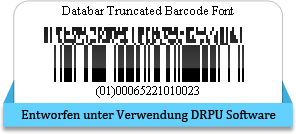
Beispiel für eine abgeschnittene Databar-Barcode-Schriftart, die mit entworfen wurde DRPU Barcode Software.
Entwurfsverfahren
Choose one of the barcode label creating methods (Barcode Settings or Barcode Designing View). Here for demonstration, Databar Truncated Barcode Font is designed using Barcode Designing View.
➨ Select Barcode Technologies and Type: Follow these steps, to design your barcode. Click on Barcode icon present in the toolbar to add it on your label. Double click on inserted barcode to alter its properties.
Select barcode type and font (e.g. 2D barcode and Databar truncated Barcode font). Using value tab you can set Barcode Header, Barcode Footer and Barcode Value etc.
➨ Set Margins: Set bar height, X dimension and adjust various margins like top and bottom, left and right, header etc using size tab.
➨ Specify Barcode Label Shape and Size: You can specify card shape (Rectangle, Rounded Rectangle and Ellipse) etc from Card Properties as per choice.

➨ Barcode Printing process: By clicking on Print icon from tool bar, print window will appear as shown below. You can select one of the printing modes either Pre Define Label Stock Mode or Manual Mode
➨ Manual Print Settings: In case of Manual print mode, you can adjust page properties (using Edit button), margin between labels and other print options manually then click on “Print” button to start final printing process.
➨ Barcode Thermal Printer Process: With the help of Thermal Printer, take print out of Databar truncated barcode label designed using DRPU Barcode Software.
Select another printing method (Pre Define Label Stock) to print your designed Databar Truncated barcode font.
➨ Pre Define Label Stock Print Settings: If you are selecting Pre Define Label Stock print mode, choose inbuilt Label Product and Product number. Set printer then click on Print button to proceed.
➨ Barcode Laser Printer Printing Process: Now choose label sheet as per need to take print out of designed Databar truncated barcode label using Laser Printer. You can choose any printer as per need.

➨ Barcode Label Scanning process: Above screenshot shows Barcode-Scanvorgang von Databar-gekürzten Barcode-Schriftarten, die mit DRPU Barcode Software – Corporate Edition erstellt wurden