Multiple Barcodes on same label
DRPU Barcode Maker Software provides a functionality to design multiple barcodes on same label to store different types of information using Barcode Designing View. Software generates barcodes for different business processes. You can choose different label templates and designs from the software that also offers database solutions, like custom data sheets or Excel files, to create large numbers of barcodes.
Click on Barcode Designing View tab of the software and follow few simple steps to design multiple barcodes on same label.
Add Text: If you want to add text on your label, go to text icon from drawing tools as shown in above figure. Click on text to edit its properties like alignment, font, color, gradients, etc. You can also change orientation of the text by clicking on 'Other Settings' option shown at right side of software.
Insert Barcode: After adding the text, simply click on barcode icon from the drawing tools option to insert the barcode on the label as shown in above screen. A random value is automatically generated along with the barcode. To edit the properties, double click on inserted barcode.
Select Barcode Technologies and Type
Linear Barcode: 1D barcodes are essential for businesses with a large number of stock-keeping units since they help increase inventory accuracy and eliminate the need to inventory track manually. Software provides different Types of one-dimensional barcodes include: UPC-E, EAN-13, Code 39, EAN 128, USPS IMB, UPC-A, RSS-14, Code 93, Interleaved 2 of 5.
2D Barcode: 2D barcodes use patterns of dots, squares, and other shapes to encode product information. The complex patterns allow 2D barcodes to store more product information than 1D barcodes, such as inventory, product details, and information. One of the most common examples of 2D barcodes is a QR code, which people can scan with their smartphones to easily track details about a product. It can be smaller than 1D barcodes while still offering a great deal of encoding larger information about the product. Examples of two-dimensional barcodes such as MaxiCod, Aztec, PDF 417, QR Code, and Data Matrix.
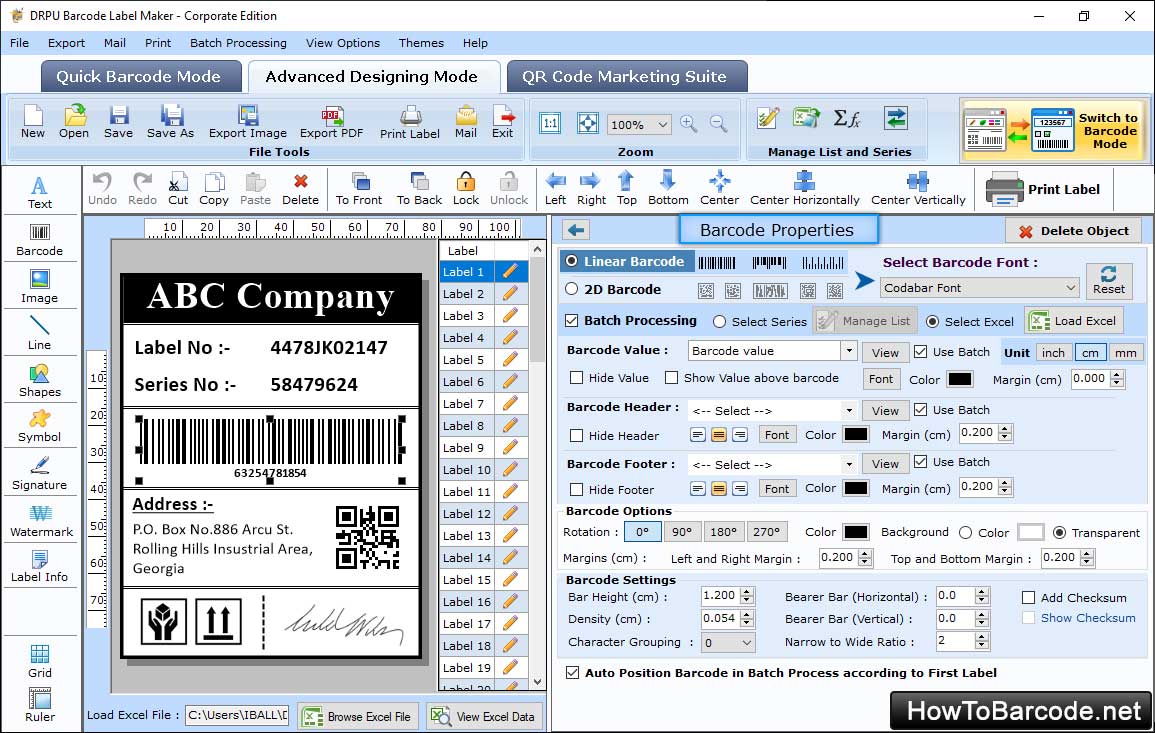
Select barcode technologies, font type, set barcode value, header, footer and other attributes as per your requirement. You can also change the data source from manual to batch processing series to generate the same barcode type with different values. Click ‘Ok’ to continue.
Adding Another Barcode on Same Label
You can add multiple barcodes on the same label by repeating the above steps. In the screenshot, you can see that another 2D barcode (PDF 417) is added on the same label. After completing your designing process, you can print your label on a roll/sheet as well as save barcode logs for future use. Software also provides a print preview facility to avoid printing mistakes and printing errors. After setting your desired field of print, select the "Print Button" to print multiple designed barcode labels.