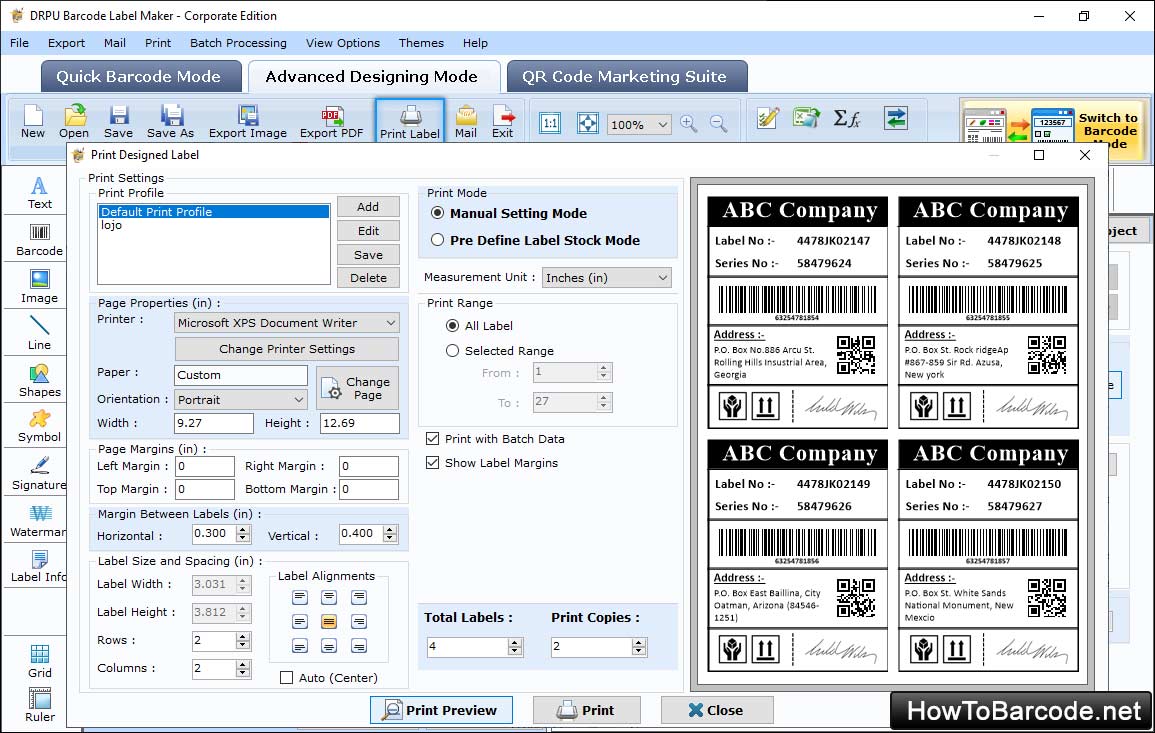Design Barcode Labels using Barcode Designing View and adjust Barcode properties as per need. For creating business specific barcodes select Linear or 2D Barcode Font technology from top left corner of Barcode Properties window. Barcode software provides a bunch of linear and 2D barcode fonts select any one font that your business needs to encode important information.
After choosing data source as Manual, software’s easily understandable program interface allow users to enter Barcode value, header and footer values in a simple way. Corporate businesses can hide their barcode’s header and footer values if needed.
User can create several barcode labels by selecting data source as Batch Processing Series. It is an easiest way to create barcode by selecting previously created value, header and footer series. User can easily create series by approaching towards the batch processing option in toolbar. User can use import wizard feature and import excel file to create series.
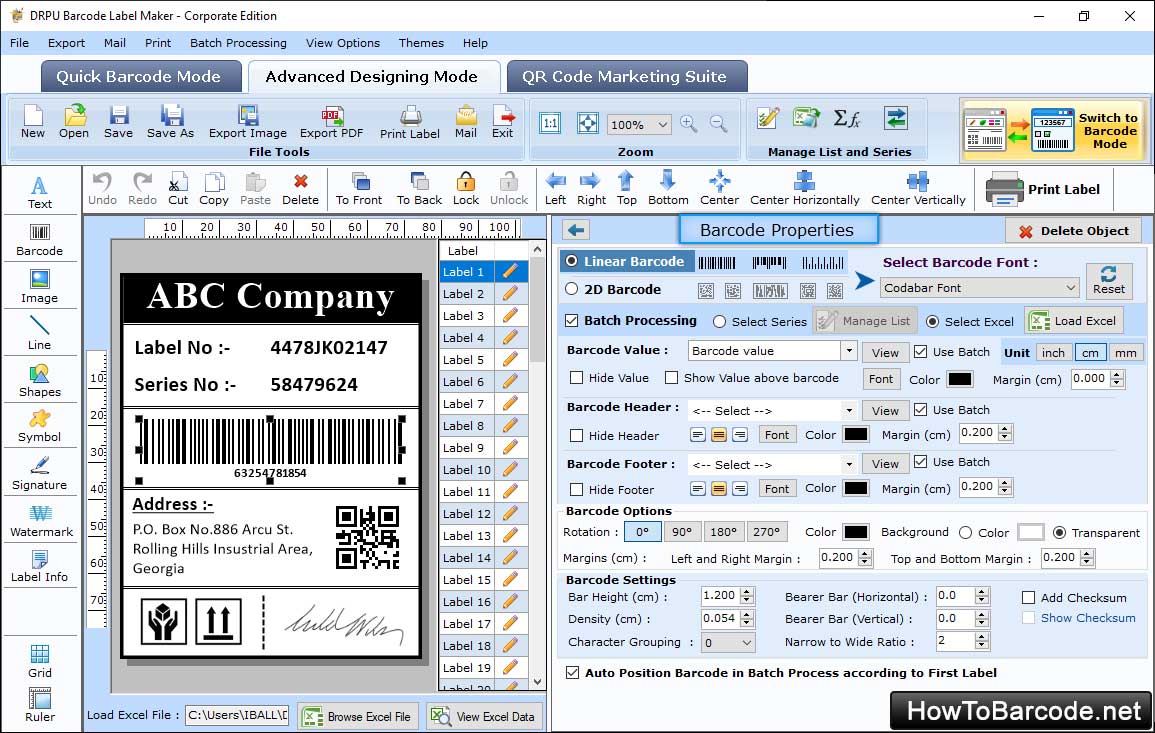
You can also generate QR codes for different purpose like - for Social media, businesses, payments etc by using "QR Code Marketing Suite" mode.
You need to select a platform for which you want to generate QR code than fill the required information and you can also give margin, color, background color etc for your QR code design.
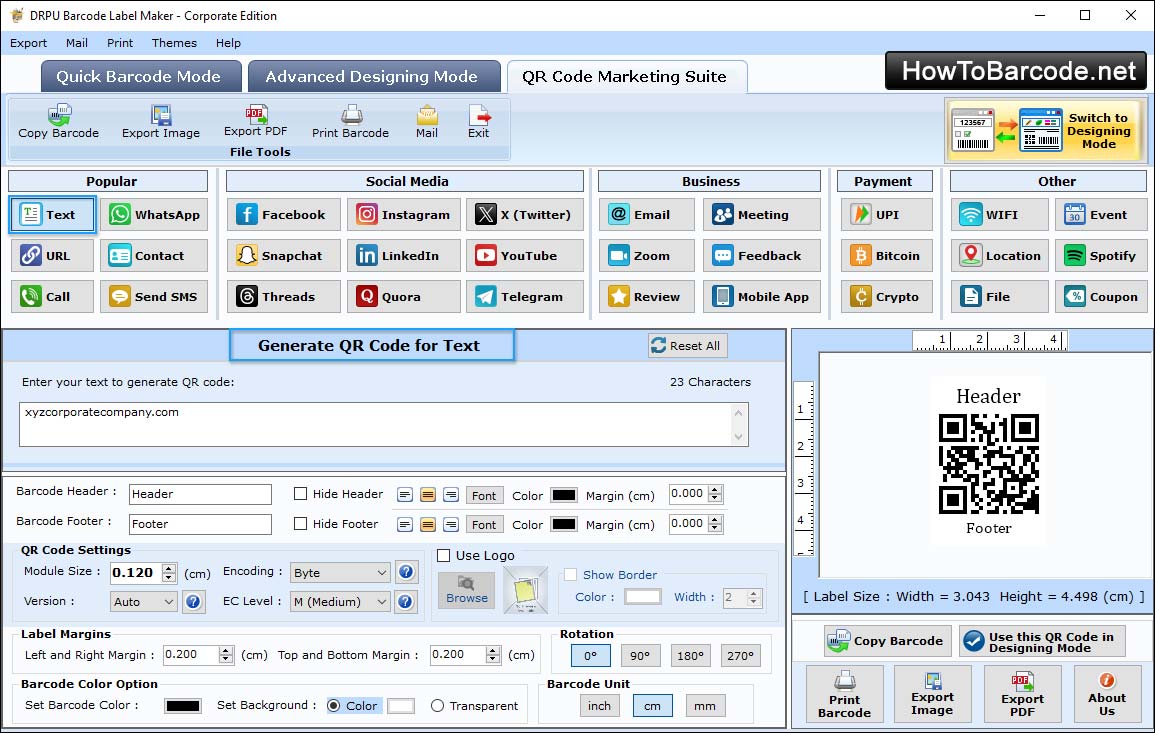
Select Print Mode (Pre Define Label Stock or Manual) and select Label Product (e.g. Avery A4) to print designed barcode labels.
In Pre Define Label Stock Mode, user can select multiple different Label Product types just like: Avery A4A5, DYMO, Lorenz Bell, Avery US Letter, and many more. Different Product Numbers are listed for different Label Product types in Print Setting option. In this mode all the Label Details are automatically filled according to the Label Product type.
Select manual mode in the print setting option to print barcode labels by setting all the properties by your own. User can change margin and spaces, alignments and other different types of properties to print created barcode tags. After specifying the entire properties click Ok button to print multiple tags or stickers. Barcode software all types of general and barcode specific printers.